Create a user for the ODOO application
sudo adduser --system --quiet --shell=/bin/bash --home=/opt/odoo --gecos 'ODOO' --group odoo
Install PostgreSQL database and add odoo as a postgres superuser
sudo apt-get install postgresql -y
sudo su – postgres -c “createuser -s odoo” 2> /dev/null || true
Add password to openerp postgres user
sudo su postgres
psql template1
ALTER ROLE odoo WITH password 'XXXXX';
\q
exit
Change the postgesql.conf file to accept connections on all interfaces (development use only)
sudo vi /etc/postgresql/9.3/main/postgresql.conf
Find the listen parameter and remove the # and listen to adress *
listen_address = '*'
Change the pg_hba.conf file to change the way authentication takes place
sudo vi /etc/postgresql/9.3/main/pg_hba.conf
Find the following line
local all all peer
hosts all all 127.0.0.1/32 md5
to:
local all all md5
hosts all all 127.0.0.1/32 md5
If you want to connect to the postgres database from your machine you need to add a new line to the Ipv4 part of this file: Example is for a network 192.168.1.0/24.
host all all 192.168.1.0/24 MD5
Install the required dependicies for ODOO
sudo apt-get install python-dateutil python-feedparser python-ldap python-libxslt1 python-lxml python-mako python-openid python-psycopg2 python-pybabel python-pychart python-pydot python-pyparsing python-reportlab python-simplejson python-tz python-vatnumber python-vobject python-webdav python-werkzeug python-xlwt python-yaml python-zsi python-docutils python-psutil python-mock python-unittest2 python-jinja2 python-pypdf python-decorator python-requests python-passlib python-pil -y
Install latest gdata-python-client from http://code.google.com/p/gdata-python-client/downloads/list
sudo wget http://gdata-python-client.googlecode.com/files/gdata-2.0.17.tar.gz
sudo tar zxvf gdata-2.0.17.tar.gz
cd gdata-2.0.17/
sudo python setup.py install
Install wkhtmltopdf for printing reports in ODOO
sudo wget http://downloads.sourceforge.net/project/wkhtmltopdf/archive/0.12.1/wkhtmltox-0.12.1_linux-trusty-amd64.deb sudo dpkg -i wkhtmltox-0.12.1_linux-trusty-amd64.deb sudo cp /usr/local/bin/wkhtmltopdf /usr/bin sudo cp /usr/local/bin/wkhtmltoimage /usr/bin
Install ODOO 8.0 from Github
sudo su - odoo
git clone https://www.github.com/odoo/odoo --branch 8.0
chown -R odoo: *
exit
Configure the ODOO application
sudo cp /opt/odoo/odoo/debian/openerp-server.conf /etc/odoo-server.conf
sudo chown odoo: /etc/odoo-server.conf
sudo chmod 640 /etc/odoo-server.conf
In the /etc/odoo-server.conf file you need to following lines.
sudo vi /etc/odoo-server.conf
change the line: (in vi use a to start editing)
db_user = openerp
db_password = false
with:
db_user = odoo
db_password = XXXXXX
(the password setup with the ALTER ROLE command)
addons_path = /opt/odoo/odoo/addons
logfile = /var/log/odoo/odoo-server.log
Save the file (ESC :w)
Create a dir for the log file and give the correct permissions
sudo mkdir /var/log/odoo
sudo chown odoo:root /var/log/odoo
Check if the server works
sudo su odoo
python /opt/odoo/odoo/openerp-server --config=/etc/odoo-server.conf
Check it using your brwoser and go to: http://[ip or dns name of server]:8069
You should see the login screen or database creation of ODOO
Press CTRL+C to stop the server and use exit to get out of the openerp user shell
Installing a boot script (if you want a boot script)
sudo vi /etc/init.d/odoo-server
Use the follwing script: (first press the a to add lines and copy the script)
#!/bin/sh
### BEGIN INIT INFO
# Provides: odoo-server
# Required-Start: $remote_fs $syslog
# Required-Stop: $remote_fs $syslog
# Should-Start: $network
# Should-Stop: $network
# Default-Start: 2 3 4 5
# Default-Stop: 0 1 6
# Short-Description: Business Applications
# Description: ODOO Business Applications.
### END INIT INFO
PATH=/bin:/sbin:/usr/bin
DAEMON=/opt/odoo/odoo/openerp-server
NAME=odoo-server
DESC=odoo-server
# Specify the user name (Default: openerp).
USER=odoo
# Specify an alternate config file (Default: /etc/odoo-server.conf).
CONFIGFILE="/etc/odoo-server.conf"
# pidfile
PIDFILE=/var/run/$NAME.pid
# Additional options that are passed to the Daemon.
DAEMON_OPTS="-c $CONFIGFILE"
[ -x $DAEMON ] || exit 0
[ -f $CONFIGFILE ] || exit 0
checkpid() {
[ -f $PIDFILE ] || return 1
pid=`cat $PIDFILE`
[ -d /proc/$pid ] && return 0
return 1
}
case "${1}" in
start)
echo -n "Starting ${DESC}: "
start-stop-daemon --start --quiet --pidfile ${PIDFILE} \
--chuid ${USER} --background --make-pidfile \
--exec ${DAEMON} -- ${DAEMON_OPTS}
echo "${NAME}."
;;
stop)
echo -n "Stopping ${DESC}: "
start-stop-daemon --stop --quiet --pidfile ${PIDFILE} \
--oknodo
echo "${NAME}."
;;
restart|force-reload)
echo -n "Restarting ${DESC}: "
start-stop-daemon --stop --quiet --pidfile ${PIDFILE} \
--oknodo
sleep 1
start-stop-daemon --start --quiet --pidfile ${PIDFILE} \
--chuid ${USER} --background --make-pidfile \
--exec ${DAEMON} -- ${DAEMON_OPTS}
echo "${NAME}."
;;
*)
N=/etc/init.d/${NAME}
echo "Usage: ${NAME} {start|stop|restart|force-reload}" >&2
exit 1
;;
esac
exit 0
Save the file (ESC :w)
Check if the server works
sudo chmod 755 /etc/init.d/odoo-server
sudo chown root: /etc/init.d/odoo-server
sudo /etc/init.d/odoo-server startYou should now be able to view the logfile and see that the server has started
less /var/log/odoo/odoo-server.log
and check it using your brwoser and go to: http://[ip or dns name of server]:8069
You should see the login screen or database creation of OpenERP
Change the (super)admin password of openerp. Click on Manage Databases (perhaps you’re already here). Change the password.
It adds the password in plain text in the /etc/odoo-server.conf file, that’s why we changed the permissions on this file!
Stop the server
sudo /etc/init.d/odoo-server stop
Automatic Startup and Shutdown
sudo update-rc.d odoo-server defaults
If you reboot the server everything should be working.
If you are searching for an easier way of provisioning your server you could use my ODOO v8 Install Script.
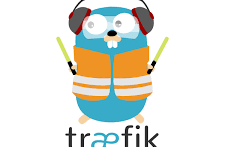



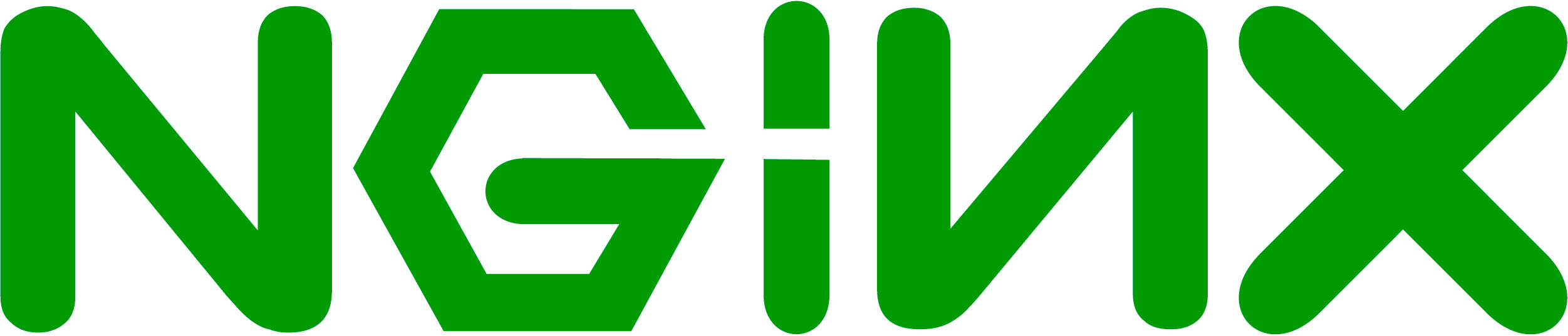
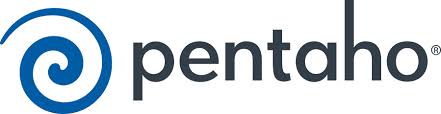
Hello, great post. I used your install script on Digital Ocean but the reports i print out aren’tstyled. How can that be corrected?
Thank you for this great tut, André. Really value the hard work.
Amazing work mate you’ve saved 1 month of work for me
Hi, i am trying to install odoo following your steps, i am stuck at when i get error at this stage”cd: gdata-2.0.17/: Permission denied”
any help will be appreciate .
Thank you
Anyone can solve then problem when odoo call wkhtmltopdf version 0.12.X (on 64 bits system) when config number of the worker in odoo config > 1?
Can you post the error?
“The command ‘wkhtmltopdf’ failed with error code = -11. Message:”
(Just that. There are no msg after the word “Message:”)
And I’m not the only one who faced this problem. Refer to reply number 2 of the page: https://www.odoo.com/forum/help-1/question/openerp-v8-wkhtmltopdf-0-12-0-error-bug-52041 of Mr. Hugo Santos
This would happened only if setting “worker” to > 1 of odoo.
You made my day ANDRÉ…!! i was trying to do this on a google compute engine instance and couldn’tget it done till this moment. Huh..few days of trying…:( Your instructions got me there in 10 minutes. GREAT WORK…Keep it up…THANK YOU..!!
You may not want to create the postgresql user as a superuser. With those privileges, if an attacker gets into your instance of openerp, they can get to a remote shell.
Thanks. The problem is…when I am installing Odoo 8 on a CentOS 7, it does not start automatically on startup. I found that I need to create a systemd unit file so it will boot. After days of searching I found this this system unit file and I like to share with the community. https://www.rosehosting.com/blog/install-odoo-8-on-a-centos-7-vps/ .
OK, I found the error. I had an old Database, which odoo couldn’thandle, so I dropped it in postgres. But odoo remembered and tried to handle it after it was removed.
And again thx for the tutorial. Made my day 😀
Hi there … thx for the tutorial. got it working once, tried it twice and now i’m stuck with this error, could you help pls:
2014-09-23 12:27:39,029 18064 ERROR None werkzeug: Error on request:
Traceback (most recent call last):
File “/usr/share/pyshared/werkzeug/serving.py”, line 159, in run_wsgi
execute(app)
File “/usr/share/pyshared/werkzeug/serving.py”, line 146, in execute
application_iter = app(environ, start_response)
File “/opt/ocb8peter/odoo/openerp/service/wsgi_server.py”, line 216, in application
return application_unproxied(environ, start_response)
File “/opt/ocb8peter/odoo/openerp/service/wsgi_server.py”, line 202, in application_unproxied
result = handler(environ, start_response)
File “/opt/ocb8peter/odoo/openerp/http.py”, line 1211, in __call__
return self.dispatch(environ, start_response)
File “/opt/ocb8peter/odoo/openerp/http.py”, line 1185, in __call__
return self.app(environ, start_wrapped)
File “/usr/share/pyshared/werkzeug/wsgi.py”, line 411, in __call__
return self.app(environ, start_response)
File “/opt/ocb8peter/odoo/openerp/http.py”, line 1355, in dispatch
result = _dispatch_nodb()
File “/opt/ocb8peter/odoo/openerp/http.py”, line 1334, in _dispatch_nodb
result = request.dispatch()
File “/opt/ocb8peter/odoo/openerp/http.py”, line 610, in dispatch
r = self._call_function(**self.params)
File “/opt/ocb8peter/odoo/openerp/http.py”, line 280, in _call_function
return self.endpoint(*args, **kwargs)
File “/opt/ocb8peter/odoo/openerp/http.py”, line 729, in __call__
return self.method(*args, **kw)
File “/opt/ocb8peter/odoo/openerp/http.py”, line 372, in response_wrap
response = f(*args, **kw)
File “/opt/ocb8peter/odoo/addons/web/controllers/main.py”, line 468, in web_client
ensure_db()
File “/opt/ocb8peter/odoo/addons/web/controllers/main.py”, line 126, in ensure_db
if not db and http.db_filter([request.session.db]):
File “/opt/ocb8peter/odoo/openerp/http.py”, line 1379, in db_filter
dbs = [i for i in dbs if re.match(r, i)]
File “/usr/lib/python2.7/re.py”, line 137, in match
return _compile(pattern, flags).match(string)
TypeError: expected string or buffer
Added new python-pil package
Hi Andre,
When I try this “Check it using your browser and go to: http://[ip or dns name of server]:8069http://[ip or dns name of server]:8069″ with “127.0.0.1:8069” it doesn’twork. What could be the issue?
Thanks,
Rads
Can you try: http://0.0.0.0:8069
Hi Andre, with http://0.0.0.0:8069 I get this error display on the page “No data received” Unable to load the webpage because the server sent no data.
Error code: ERR_EMPTY_RESPONSE
Try a fresh install of Ubuntu 14.04 on a virtual machine and use the ODOO v8 install script from my website.
Thank you Andre will work on your suggestion.
Hi Andre,
Thank you very much for the clear instructions.
Check if the server works
sudo su odoo
python /opt/odoo/odoo/openerp-server –config=/etc/odoo-server.conf
I wanted to clarify is it ok to get this error with above code? [error: couldn’tcreate the logfile directory. Logging to the standard output.]
I would like to request you for instructions to set-up Host-only Networks.
Thank you very much for your time!
Regards,
Rads
Hi, Can you please help me ?
Everything is working. But odoo cant find wkhtmltopdf. But i installed it and changed the system parameter.
If you install wkhtmltopdf en configure the system parameter it should all work well. If you need any help you can contact me through the contact form.
Hi, I do not know what I’m doing wrong. After I use the script and I try to create a new database I get a 500 Error:
Internal Server Error
The server encountered an internal error and was unable to complete your request. Either the server is overloaded or there is an error in the application.
Anyone could help me?
I updated the post to solve the issue. A new dependicie is added by ODOO. You should install python-passlib on your system and the server will run.
Hi André. I’ve installed “python-passlib python-pil ” and the problem have been solved. Thank’s.
Hi thanks for this great post, I did under your instruction and all seems good except the two checks to see if the server works. I can’tsee any page and I moved on to the final one, still can’tsee anything. What’s wrong with my case? How to get it sorted out? Need further help, Cheers, August
You could try the install script on a brand new ubuntu 14.04. I can assist yo if you like.
Thanks for odoov8 installation docs, for installation without –config=odoo-server.conf, it’s oke, but when i run from Eclipse-IDE ./openerp-server –config=odoo-server.conf, the problems come
error-log:
INFO ? openerp: OpenERP version 8.0rc1
2014-00-00 00:00:00,079 12697 INFO ? openerp: addons paths: [‘/home/user01/.local/share/openerp/addons/8.0′, u’/home/user01/project/workspace/odoo8rc1/openerp/addons’]
2014-00-00 00:00:00,079 12697 INFO ? openerp: database hostname: localhost
2014-00-00 00:00:00,079 12697 INFO ? openerp: database port: 5432
2014-00-00 00:00:00,079 12697 INFO ? openerp: database user: odoo
2014-00-00 00:00:00,155 12697 INFO ? openerp.service.server: HTTP service (werkzeug) running on 0.0.0.0:8069
2014-00-00 00:00:07,269 12697 INFO ? openerp.addons.bus.bus: Bus.loop listen imbus on db postgres
2014-00-00 00:00:07,470 12697 INFO ? openerp.addons.report.models.report: You need wkhtmltopdf to print a pdf version of the reports.
2014-00-00 00:00:07,549 12697 INFO ? openerp.http: HTTP Configuring static files
2014-00-00 00:00:07,573 12697 INFO odoo openerp.modules.loading: loading 1 modules…
2014-00-00 00:00:07,752 12697 INFO odoo openerp.modules.loading: 1 modules loaded in 0.18s, 0 queries
2014-00-00 00:00:07,755 12697 WARNING odoo openerp.modules.module: module web_tip: module not found
2014-00-00 00:00:07,755 12697 WARNING odoo openerp.modules.graph: module web_tip: not installable, skipped
2014-00-00 00:00:07,759 12697 WARNING odoo openerp.modules.graph: Some modules were not loaded.
2014-00-00 00:00:07,759 12697 INFO odoo openerp.modules.loading: loading 12 modules…
2014-00-00 00:00:07,817 12697 INFO odoo openerp.modules.loading: 12 modules loaded in 0.06s, 0 queries
2014-00-00 00:00:07,819 12697 INFO odoo openerp.modules.loading: Modules loaded.
2014-00-00 00:00:07,820 12697 INFO odoo openerp.addons.base.ir.ir_http: Generating routing map
2014-00-00 00:00:07,857 12697 INFO odoo werkzeug: 127.0.0.1 – – [00/00/2014 00:00:00] “GET / HTTP/1.1” 303 –
2014-00-00 00:00:07,865 12697 INFO odoo werkzeug: 127.0.0.1 – – [00/00/2014 00:00:00] “GET /web HTTP/1.1″ 200 –
2014-00-00 00:00:07,924 12697 ERROR odoo openerp.sql_db: Programming error: column ir_ui_view.arch does not exist
LINE 1: …e_date”,ir_ui_view.”name”,ir_ui_view.”create_uid”,ir_ui_view…
ERROR odoo openerp.sql_db: Programming error: column ir_ui_view.arch does not exist
LINE 1: …e_date”,ir_ui_view.”name”,ir_ui_view.”create_uid”,ir_ui_view…
^
, in query SELECT ir_ui_view.”inherit_id”,ir_ui_view.”create_date”,ir_ui_view.”name”,ir_ui_view.”create_uid”,ir_ui_view.”arch”,ir_ui_view.”write_uid”,ir_ui_view.”priority”,ir_ui_view.”application”,ir_ui_view.”mode”,ir_ui_view.”write_date”,ir_ui_view.”model”,ir_ui_view.”model_data_id”,ir_ui_view.”type”,ir_ui_view.”id”,ir_ui_view.”field_parent” FROM “ir_ui_view”
WHERE ir_ui_view.id IN %s AND (TRUE)
ORDER BY priority,name
2014-00-00 00:00:08,048 12697 INFO odoo werkzeug: 127.0.0.1 – – [00/00/2014 00:04:38] “GET /web/login?redirect=http%3A%2F%2Flocalhost%3A8069%2Fweb HTTP/1.1” 500 –
2014-00-00 00:00:08,066 12697 ERROR odoo werkzeug: Error on request:
Traceback (most recent call last):
File “/usr/lib/python2.7/dist-packages/werkzeug/serving.py”, line 177, in run_wsgi
execute(self.server.app)
File “/usr/lib/python2.7/dist-packages/werkzeug/serving.py”, line 165, in execute
application_iter = app(environ, start_response)
File “/home/user01/project/workspace/odoo8rc1/openerp/service/server.py”, line 280, in app
return self.app(e, s)
File “/home/user01/project/workspace/odoo8rc1/openerp/service/wsgi_server.py”, line 216, in application
return application_unproxied(environ, start_response)
File “/home/user01/project/workspace/odoo8rc1/openerp/service/wsgi_server.py”, line 202, in application_unproxied
result = handler(environ, start_response)
File “/home/user01/project/workspace/odoo8rc1/openerp/http.py”, line 1168, in __call__
return self.dispatch(environ, start_response)
File “/home/user01/project/workspace/odoo8rc1/openerp/http.py”, line 1142, in __call__
return self.app(environ, start_wrapped)
File “/usr/lib/python2.7/dist-packages/werkzeug/wsgi.py”, line 579, in __call__
return self.app(environ, start_response)
File “/home/user01/project/workspace/odoo8rc1/openerp/http.py”, line 1314, in dispatch
response = self.get_response(httprequest, result, explicit_session)
File “/home/user01/project/workspace/odoo8rc1/openerp/http.py”, line 1249, in get_response
result = request.registry[‘ir.http’]._handle_exception(e)
File “/home/user01/project/workspace/odoo8rc1/openerp/addons/base/ir/ir_http.py”, line 104, in _handle_exception
return request._handle_exception(exception)
File “/home/user01/project/workspace/odoo8rc1/openerp/http.py”, line 558, in _handle_exception
return super(HttpRequest, self)._handle_exception(exception)
File “/home/user01/project/workspace/odoo8rc1/openerp/http.py”, line 1246, in get_response
result.flatten()
File “/home/user01/project/workspace/odoo8rc1/openerp/http.py”, line 1119, in flatten
self.response.append(self.render())
File “/home/user01/project/workspace/odoo8rc1/openerp/http.py”, line 1114, in render
context=request.context)
File “/home/user01/project/workspace/odoo8rc1/openerp/api.py”, line 204, in wrapper
return old_api(self, *args, **kwargs)
File “/home/user01/project/workspace/odoo8rc1/openerp/addons/base/ir/ir_ui_view.py”, line 1018, in render
return self.pool[engine].render(cr, uid, id_or_xml_id, qcontext, loader=loader, context=context)
File “/home/user01/project/workspace/odoo8rc1/openerp/api.py”, line 204, in wrapper
return old_api(self, *args, **kwargs)
File “/home/user01/project/workspace/odoo8rc1/openerp/addons/base/ir/ir_qweb.py”, line 247, in render
return self.render_node(self.get_template(id_or_xml_id, qwebcontext), qwebcontext)
File “/home/user01/project/workspace/odoo8rc1/openerp/addons/base/ir/ir_qweb.py”, line 185, in get_template
xml_doc = qwebcontext.loader(name)
File “/home/user01/project/workspace/odoo8rc1/openerp/addons/base/ir/ir_ui_view.py”, line 1016, in loader
return self.read_template(cr, uid, name, context=context)
File “/home/user01/project/workspace/odoo8rc1/openerp/api.py”, line 204, in wrapper
return old_api(self, *args, **kwargs)
File “”, line 2, in read_template
File “/home/user01/project/workspace/odoo8rc1/openerp/tools/cache.py”, line 119, in lookup
value = d[key] = self.method(*args, **kwargs)
File “/home/user01/project/workspace/odoo8rc1/openerp/addons/base/ir/ir_ui_view.py”, line 862, in read_template
arch = self.read_combined(cr, uid, view_id, fields=[‘arch’], context=context)[‘arch’]
File “/home/user01/project/workspace/odoo8rc1/openerp/api.py”, line 204, in wrapper
return old_api(self, *args, **kwargs)
File “/home/user01/project/workspace/odoo8rc1/openerp/addons/base/ir/ir_ui_view.py”, line 536, in read_combined
while v.mode != ‘primary’:
File “/home/user01/project/workspace/odoo8rc1/openerp/fields.py”, line 680, in __get__
self.determine_value(record)
File “/home/user01/project/workspace/odoo8rc1/openerp/fields.py”, line 771, in determine_value
record._prefetch_field(self)
File “/home/user01/project/workspace/odoo8rc1/openerp/api.py”, line 202, in wrapper
return new_api(self, *args, **kwargs)
File “/home/user01/project/workspace/odoo8rc1/openerp/models.py”, line 3117, in _prefetch_field
result = records.read(list(fnames), load=’_classic_write’)
File “/home/user01/project/workspace/odoo8rc1/openerp/api.py”, line 202, in wrapper
return new_api(self, *args, **kwargs)
File “/home/user01/project/workspace/odoo8rc1/openerp/models.py”, line 3065, in read
self._read_from_database(stored)
File “/home/user01/project/workspace/odoo8rc1/openerp/api.py”, line 202, in wrapper
return new_api(self, *args, **kwargs)
File “/home/user01/project/workspace/odoo8rc1/openerp/models.py”, line 3177, in _read_from_database
cr.execute(query, [tuple(sub_ids)] + rule_params)
File “/home/user01/project/workspace/odoo8rc1/openerp/sql_db.py”, line 155, in wrapper
return f(self, *args, **kwargs)
File “/home/user01/project/workspace/odoo8rc1/openerp/sql_db.py”, line 230, in execute
res = self._obj.execute(query, params)
ProgrammingError: column ir_ui_view.arch does not exist
LINE 1: …e_date”,ir_ui_view.”name”,ir_ui_view.”create_uid”,ir_ui_view…
^
2014-00-00 00:00:30,222 12697 WARNING odoo openerp.addons.base.ir.ir_cron: Skipping database odoo as its base version is not 8.0.1.3.
what i miss, cause when i run ./open-server , it’s success, but when i have custom config and run from Eclipse-IDE ./openerp-server –config=odoo-server.conf, got error … any suggestion ?
file: odoo-server.conf
”
[options]
; This is the password that allows database operations:
admin_passwd = PASSWORD
db_user = odoo
addons_path = /home/user01/project/workspace/odoo8rc1/openerp/addons
”
regards,
aj
Thanks for taking the time out to do this. Very helpful!
Perfect….. Thanks……
OMG!!! Best and most complete tutorial on how to install Odoo v8 I’ve come across. I’m not a developer and I don’tknow Linux much at all other than copy and paste the code and this one went smooth through and through. LOL, I’ve tried many of these types of tutorials and always get some error so I was skeptical and waiting for errors… LOL. Much Much Much appreciation!!! You even took the time to give us an autostart script which was something I fought to figure out on a many previously fail installation attempts. Thank you very very much again!!!
Added the python-requests to the dependicies.
Could you please make video for this installation….
I think it will be better for new developer….
The Best
Pouy
It’s on my TODO list. The Video’s will come. Also for functional aspects of OpenERP.
Hi Andrè,
if I wanto to maintain update the code, what command I have to use with git?
Thanks
Andrea
I’ve done this command:
sudo su – odoo
cd odoo
git pull
exit
sudo service odoo-server restart
Is correct?
That should do the trick of updating the code. But you still need to update an exsiting database. Start the openerp server with -u all or go in the gui and update the installed modules.
Hi,
When I get to “check if the serverver works” I get:
Traceback (most recent call last):
File “/opt/odoo/odoo/openerp-server”, line 5, in
openerp.cli.main()
File “/opt/odoo/odoo/openerp/cli/__init__.py”, line 71, in main
o.run(args)
File “/opt/odoo/odoo/openerp/cli/server.py”, line 174, in run
main(args)
File “/opt/odoo/odoo/openerp/cli/server.py”, line 139, in main
openerp.tools.config.parse_config(args)
File “/opt/odoo/odoo/openerp/tools/config.py”, line 330, in parse_config
openerp.netsvc.init_logger()
File “/opt/odoo/odoo/openerp/netsvc.py”, line 136, in init_logger
resetlocale()
File “/opt/odoo/odoo/openerp/tools/translate.py”, line 992, in resetlocale
for ln in get_locales():
File “/opt/odoo/odoo/openerp/tools/translate.py”, line 960, in get_locales
lang = locale.getdefaultlocale()[0]
File “/usr/lib/python2.7/locale.py”, line 543, in getdefaultlocale
return _parse_localename(localename)
File “/usr/lib/python2.7/locale.py”, line 475, in _parse_localename
raise ValueError, ‘unknown locale: %s’ % localename
ValueError: unknown locale: UTF-8
Do you how why this is happening?
Thanks.
here I found the solution
http://ingdesistemasvzla.blogspot.com.es/2011/02/cambiar-encoding-de-utf-8-latin1-en.html
you should use the value “6” for encoding
example:
update pg_database set encoding=6 where datname=’template1′;
THANK YOU VERY MUCH..
It’s working
Hello,
Thank you for such a nice and complete article. i spent 6 hours and fianlly its installed.
Only one part of your article not worked. which is ini.d script. it give me error
root@vps:~# sudo /etc/init.d/odoo-server start
sudo: unable to execute /etc/init.d/odoo-server: No such file or directory
i also switch user to odoo but same error. but in the end i run this command which is taken from 7version article
./openerp-server -c /etc/odoo-server.conf &
and it works, make sure first go in /opt/odoo/odoo/ and then run this command with user odoo. it means who own this directory /opt/odoo/odoo/ because it won’trun if you try with root.