Troubleshooting Exchange and Outlook is a bit more difficult when you come from a country that does not have English as its primary language like I do. Some Outlook users want to have everything in their native language. Others (like me) don’tever want to see anything that is not English. Also, sometimes I get mixed requests – folders in a certain language, menus in another and so forth.
So, how does Exchange determine the language of the Outlook folders? Most of the times, it does not. It is actually the client that creates the folders. When a user is created in Active Directory the mailbox in Exchange 2000/2003 is not created until the user first logs on to the mailbox or until the user receives an e-mail or a meeting request. Folder names are determined by the default language of the client.
So, what do you do when you have a client that is using a non-English language as default but the user wants the folders
to be English-only? Two things can accomplish this:
- Sending a bogus meeting request using English version of Exchange (haven’ttested this on non-English versions) creates the mailbox folders and already sets the language.
- Set your Internet Explorer default language to the requested language and log on using Outlook Web Access first.
What do you do if folder names were already set and you want to change them? Outlook doesn’tlet you, but Outlook Web Access will.
You can also reset folder names by using a new option that is included with Outlook XP and 2003. Just go the command prompt and run “Outlook /ResetFolderNames”. This will change folder names to the default for the installed Outlook client.
Now for some advanced stuff. What happens if you want to change the folder names for an entire company? What if you want to localize folders for a language that is not yet localized by Microsoft?
For this I wrote a script that changes the folder names by using the M: drive. If the M: drive is not enabled (this is the default for Exchange 2003 servers) creating the following registry subkey if it does not exist:
HKEY_LOCAL_MACHINE\SYSTEM\CurrentControlSet\Services\EXIFS\Parameters\DriveLetter.
Enter “M” as the value of this subkey. Then restart the Microsoft Exchange Information Store service. In case of Exchange 2000 you might have to restart the server.
For more information on the M: drive read the following article:
http://www.swinc.com/resource/e2kfaq_appxc.htm
The script must be run by a user that has permissions on all the mailboxes. If you’re not sure how to accomplish this follow Q262054.
The following VB script translates all the folders from English to Elmer Fudd dialect so don’trun it on any production environment without making appropriate changes.
dim fso, shell
set fso = CreateObject(“Scripting.FileSystemObject”)
runThem(“M:\”)
set fso = nothing
wscript.quit
Sub runThem(xPath)
Dim S
Set f = fso.GetFolder( xPath )
For Each Folder In f.SubFolders S = folder.name
Select Case S
Case “Inbox”
folder.name = “YInbox”
Case “Contacts”
folder.name = “Contacks”
Case “Drafts”
folder.name = ” Dwafts”
Case “Journal”
folder.name = “Jouwnaw “
Case “Calendar”
folder.name = ” Cawendaw”
Case “Tasks”
folder.name = “Tazsks”
Case “Sent Items”
folder.name = “Szent Items”
Case “Deleted Items”
folder.name = “Deweted Items”
Case “Notes”
folder.name = “Notesz”
Case “Outbox”
folder.name = “Outbocz”
Case “Inbox”
folder.name = “Inbocz”
Case “Junk E-mail”
folder.name = “Junk E-Maiw”
End Select
Call runThem(Folder)
Next ‘Folder
End Sub
If you know a bit of programming you can see that it is a simple folder renaming script. Feel free to change it for your
own needs and distribute it. As you can see Outlook and Exchange can be quite versatile with catering for your special
needs if you know how to tweak them.
bron: http://www.msexchange.org/tutorials/Localization_Outlook_Folders.html
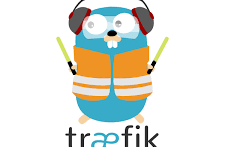



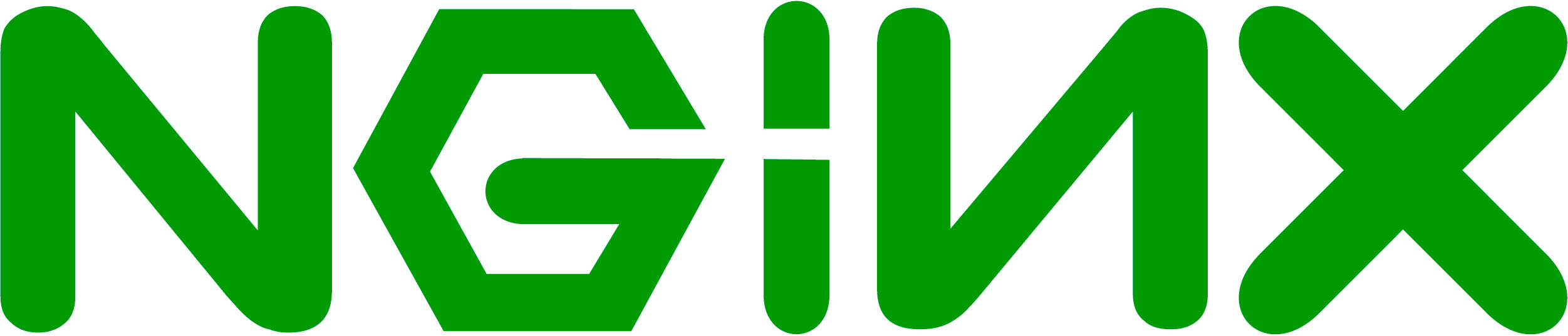
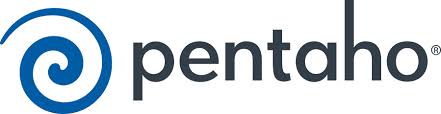

No Comment