The Office365 package has the Sharepoint online build in. But most people still like to use the Explorer view to open, copy, delete and move documents.
You can find the Explorer view in your sharepoint online when you open your document library and then select Open with Explorer in the Library tab.
For this Explorer view to work you need to do some settings:
1. Trusted sites
internet Explorer – tools – options – Security – Trusted Sites – Sites – add the following and press Add after every item:
https://*.lync.com
https://*.microsoftonline.com
https://*.sharepoint.com
https://*.outlook.com
then close.
2. Intranet sites
Internet Explorer – Tools – Options – Security – Local Intranet – Sites – Advanced – add the following and press Add after every item:
*.lync.com
*.microsoftonline.com
*.outlook.com
*.sharepoint.com
then close.
3. Uncheck intranet sites from compatibility view.
Internet Explorer – tools – compatibility view settings – uncheck “Display intranet sites in Compatibility View”.
4. Web client service – set to auto. Follow the appropriate step for your operating system:
For Windows XP, Windows Vista, and Windows 7; click Start, click Run, type services.msc, and then press Enter. (you may need to ‘run as admin’)
For Windows 8, click Start, type services.msc, and then press Enter.
In the list of services, locate the WebClient service, and then make sure that:
startup type is set to Automatic
status in the Status column is set to Started.
If it isn’t set to automatic and Started, double-click the WebClient service, change the drop down box to automatic and click Start, and then click OK.
5. Uncheck automatically detect settings, this settings alone originally reduced the time to open the majority of files instantly!:
Within Internet explorer – show Menu bar
Tools – internet options – Connections – LAN settings – uncheck ‘Automatically detect settings’
6. When the preformance is still not enough
Run command prompt as admin and type these 2 commands:
netsh int tcp set heuristics disabled
netsh int tcp set global autotuninglevel=disabled
– See more at: Setting http://4c-comm.com/blog/microsoft/resolving-slow-opening-documents-in-windows-explorer/
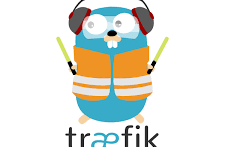



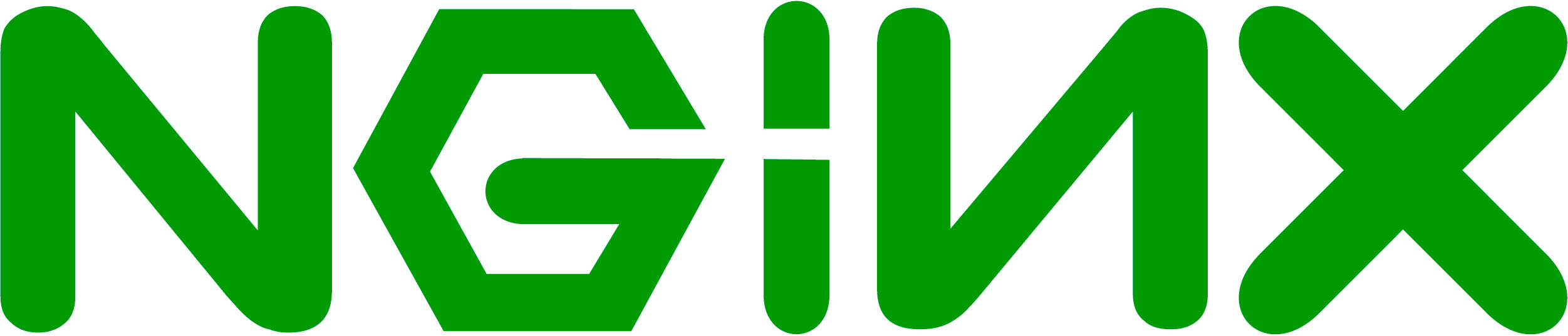
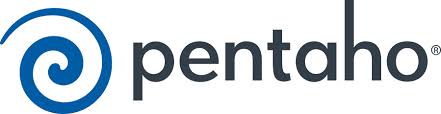

No Comment