Get the Google iCalendar URL
- Login to the Google account containing the calendar
- Switch to calendar tab from the top navigation
- Select Calendar Settings from the calendar you want to export to Office 365
- Now scroll the page and from calendar address section click ICAL to get the URL of this calendar
- Copy the URL of this calendar
Import calendar in Office365
- Make sure your Outlook is connected to your Office365 account
- Open Outlook desktop program and click File>Open& Export>Import/Export
- Choose Import an icalendar(.ics) or vCalendar file (.vcs), click Next
- Paste the URL of the ICAL of your Google apps calendar on filename and click “Open”
- At this time Outlook will prompt you to choose between importing the Calendar in your current calendar or create a new calendar
- Choose the option you preffer and it will import the calendar entries to your Office 365 environment
- You now have migrated your Google calendar to Office365
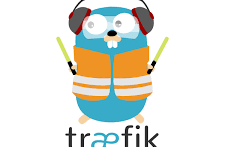



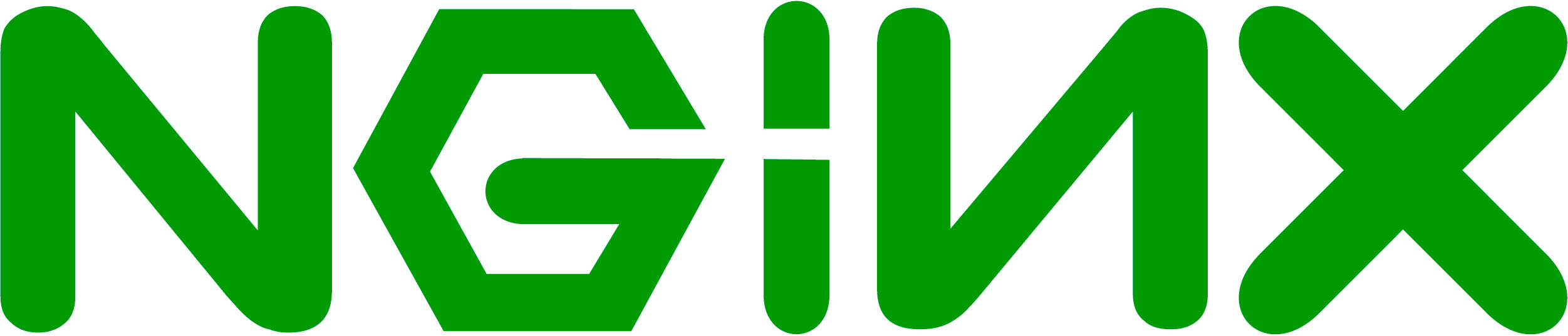
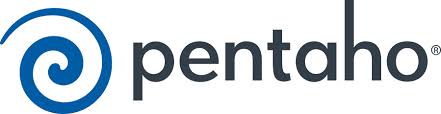

When I click on ICal to get the calendar url, a message pops up warning me that the calendar has not yet been made public. Outlook won’tsee the calendar. Do I have to make the calendar public to make this work, and how much of a security risk is that if I do? I can’tfind info from Google on what happens if I make the calendar public… can anyone then see it, or only users I give the link to?